1.1 About SendQuick Pte Ltd
SendQuick™ develops and offers enterprise mobile messaging solutions to facilitate and improve business workflow and communication, and is widely used in areas such as IT alerts & notifications, secure remote access via 2-Factor Authentication, emergency & broadcast messaging, business process automation and system availability monitoring.
In addition to functionality, SendQuick’s messaging solutions have also been developed with other key features in mind. These include security and confidentiality of company information, and ease in mitigating disruption during unplanned system downtime such as that arising from cyberattacks.
1.2 About SendQuick Cloud
SendQuick Cloud is a cloud based Software-as-a-Service (Saas) application to monitor and notify for cloud based incidents with omni-channel messaging capability. It has ability to monitor using ICMP Ping, Port check and URL check. It has policy based notifications using Email and Webhook, supporting any applications as well as Cloud Providers like AWS, Azure, Alibaba Cloud, Google Cloud and Oracle. Given the above integration methods, SendQuick Cloud is able to work with any applications to send notifications. Supporting notification channels include SMS, Telegram, Slack, Facebook Messenger and others. Lastly, there is Roster for messaging based on duties and time frame for each recipients, reducing alert fatigue.
1.3 Purpose of Document
This document is a guide on how to integrate SendQuick Cloud with Oracle Management Cloud (Oracle) to send message notifications and alerts. In this guide, we will be using SendQuick Cloud for the integration.
Oracle Management Cloud is accessible from the Oracle Cloud Portal. You will need to login to Oracle Cloud Portal and select Platform Services > Management Cloud and is presented with all the Oracle Management Cloud options. Select Administration > Notification Channels. You will need to configure the Notifications function as found in the Right of the Web Interface and shown in the diagram below.
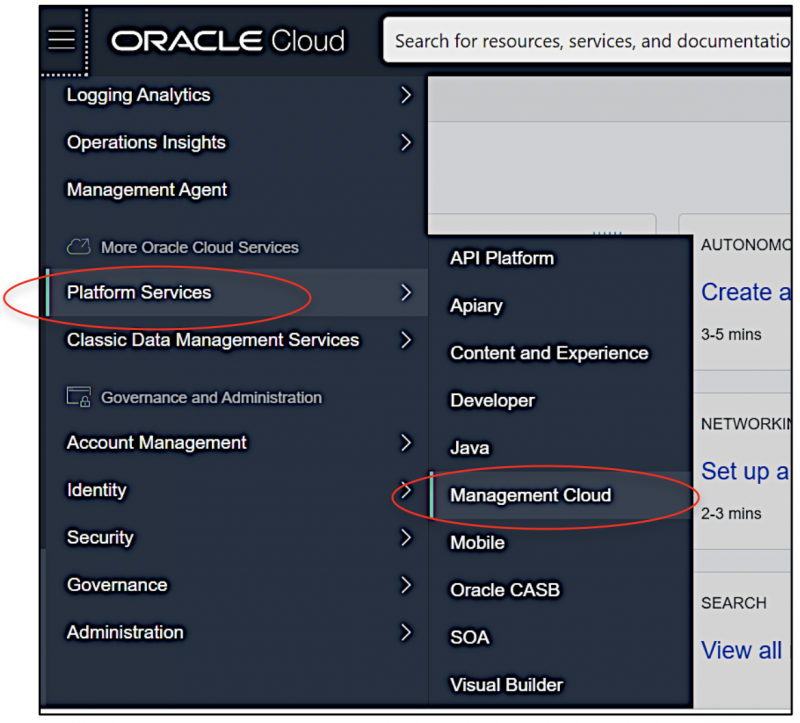
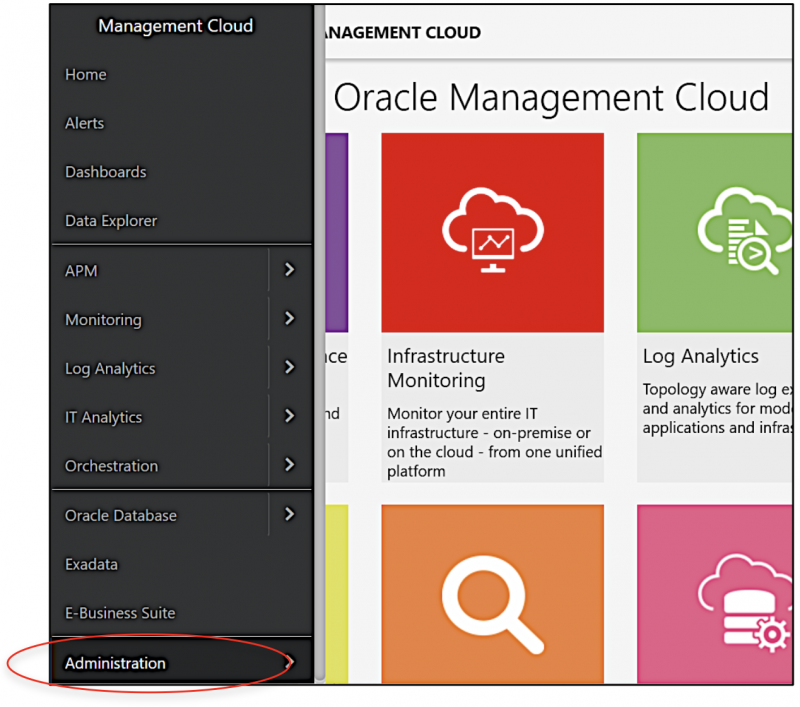
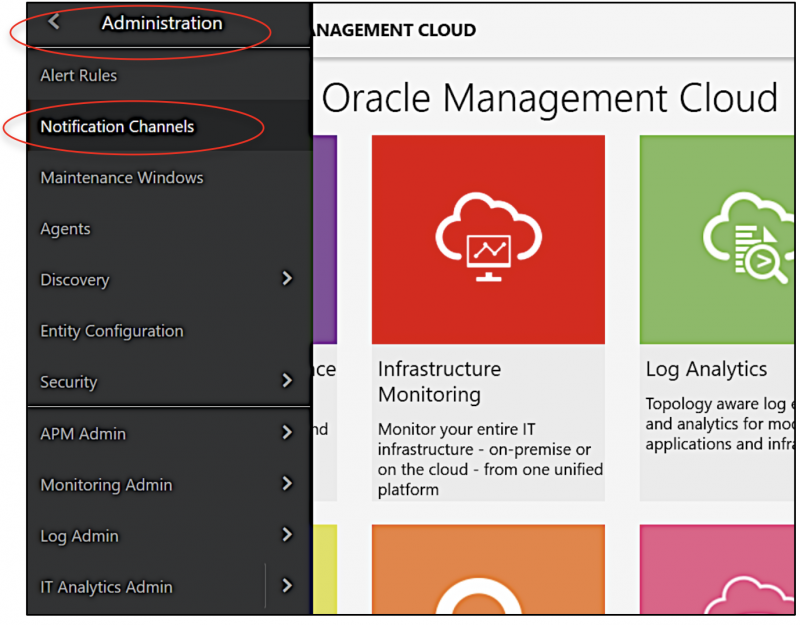

In Oracle, you can send Alert via Email (SMTP) and Webhook (HTTP) method. This document will explain both methods in details in the following sections.
SendQuick Cloud is designed to complement the systems, virtual instances, devOps and other applications on the cloud for sending message notifications when an event happen. This will your services uptime for your cloud services.
2.1 Email Filters in SendQuick Cloud
SendQuick Cloud can receive any emails (SMTP) from any applications, apply the configured filters (policies) and if the condition matches, messages will be sent to the recipients. When starting to configure, create an account in SendQuick Cloud and go to Email Filter (left Menu) and Create New Mail Filter Rule. You will be presented with the interface as shown below.
You will notice the Email Address TO as the first Policy item. The email address is pre-assigned by SendQuick Cloud and will follow the name of your account name. This email address cannot be changed and will be used to configure in Cloud Monitor as explained in section 3.1.
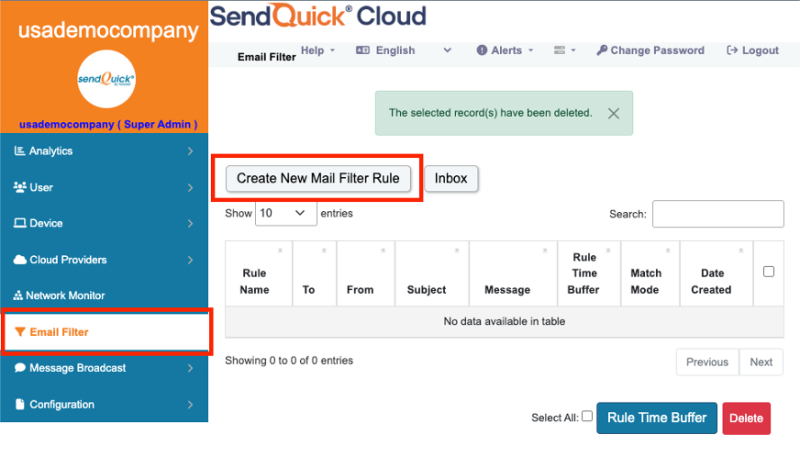
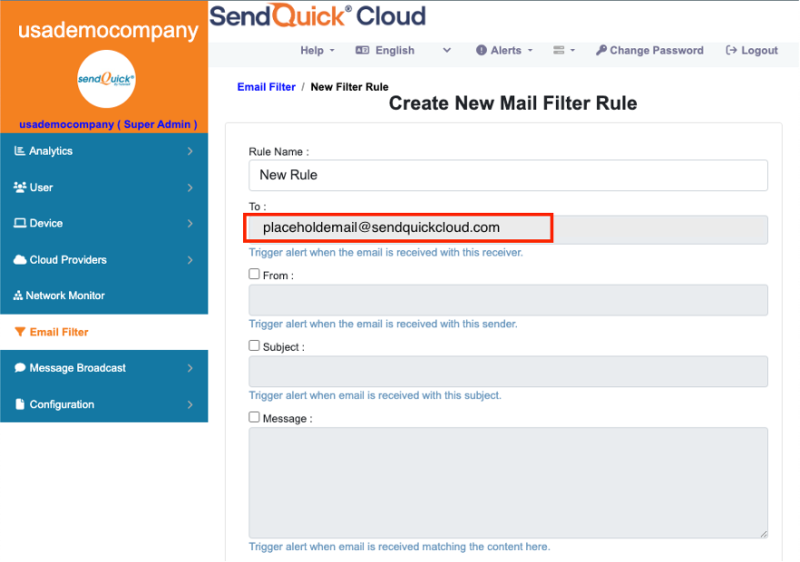
2.2 Cloud Provider in sendQuick Cloud using Webhook
2.2 Cloud Provider in SendQuick Cloud using Webhook
The second method to integrate between Cloud Monitor and SendQuick Cloud is using Webhook method. This is via an Application Programming Interface (API) where the event information is sent to SendQuick Cloud and SendQuick Cloud will process and check against the pre-configured policies (conditions). If the conditions are met, it will trigger an alert to the assigned users.
In summary, the flow is as below:

The webhook sending to SendQuick Cloud is found on the Service Configuration for Cloud Provider in SendQuick Cloud. This is depicted in interface below.
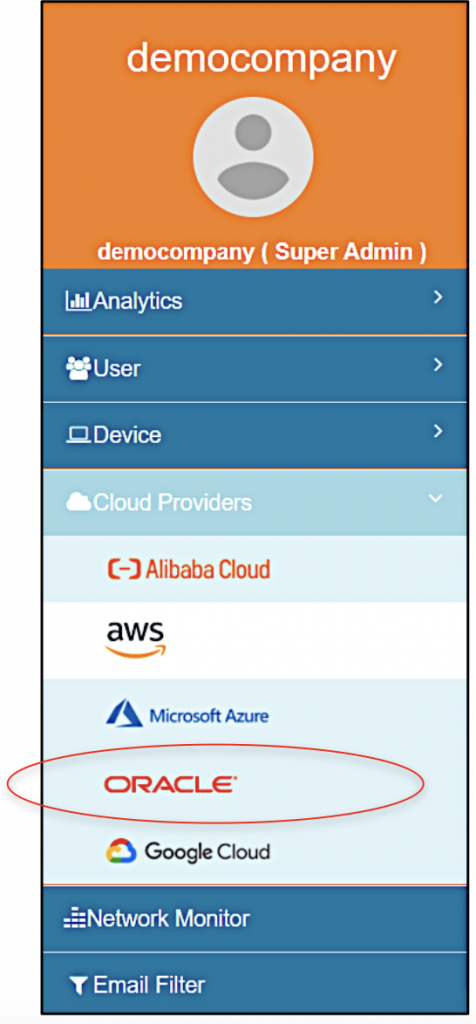
Figure 7: SendQuick Cloud Menu (left)
Chose the Cloud Provider as shown on the left Menu in the diagram above.
Copy the Integration URL as shown on the top of the Integration page. This is the URL to be configured in Oracle as shown in section 4.0.
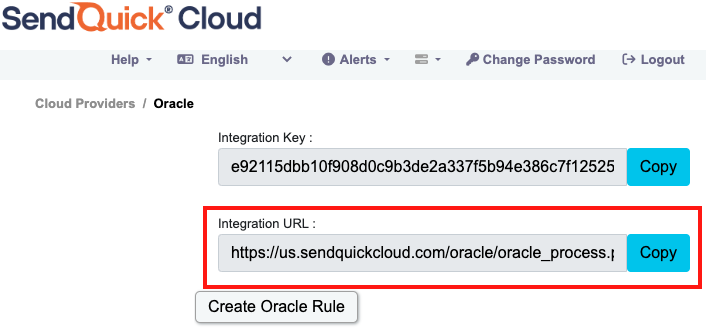
In Oracle, the first configuration is to configure the Notification Channel, creating the recipient list to receive the notifications. Since SendQuick Cloud is used to manage the recipients on the different channels, you just need to configure one (1) email and one (1) webhook for Oracle. This is explained below.
3.1 Configure Email and Webhook for SendQuick Cloud in Oracle
In Oracle, select Create Notification Channel and choose Email or Webhook.. These are shown in the Figures below.

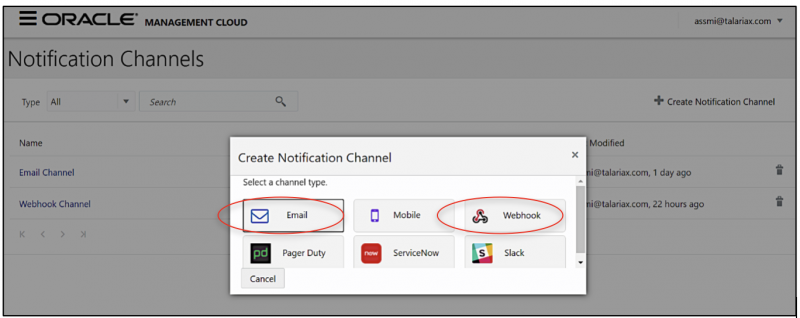
We will configure Email first. Select Email in the above Figure and you will see the Figure below. Assign a name, insert the email address (from Email Filter rules in SendQuick Cloud) and set the language and timezone. Then select Create.
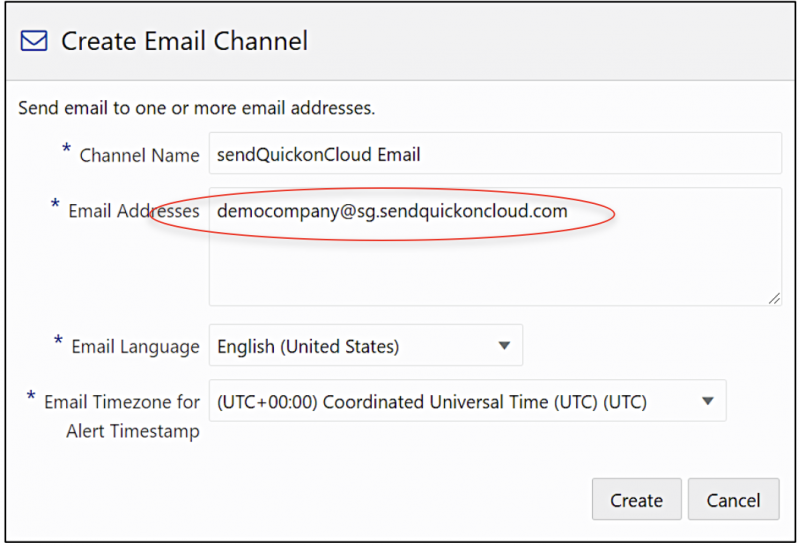
You need to verify and confirm the email address first before the email can be used. The email will be sent to SendQuick Cloud system and you can view the Oracle email in SendQuick Cloud, under Email Filter and Inbox. The steps to verify the email is shown below.
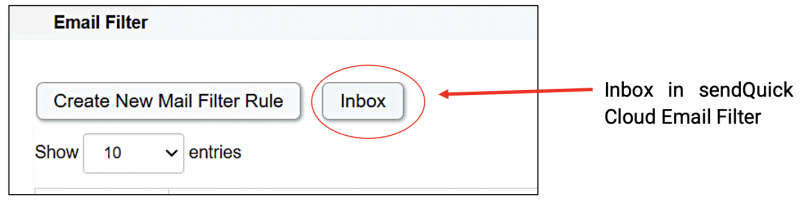
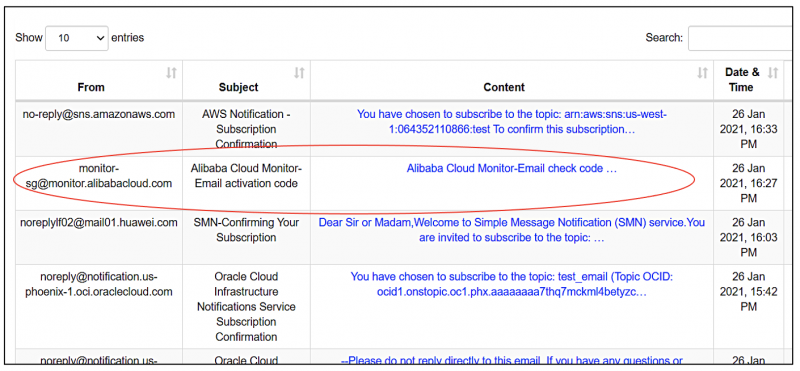
Once you select the Oracle email, you will see the Email content, Click on Confirm Subscription and the Confirmation Page will be shown. Once it is confirmed, you can use the Email notification from Oracle.
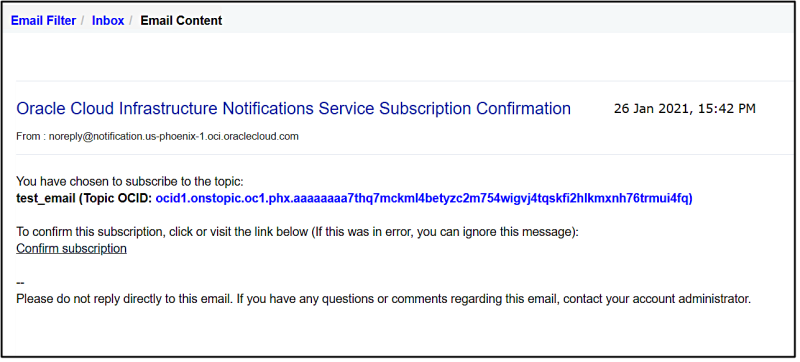
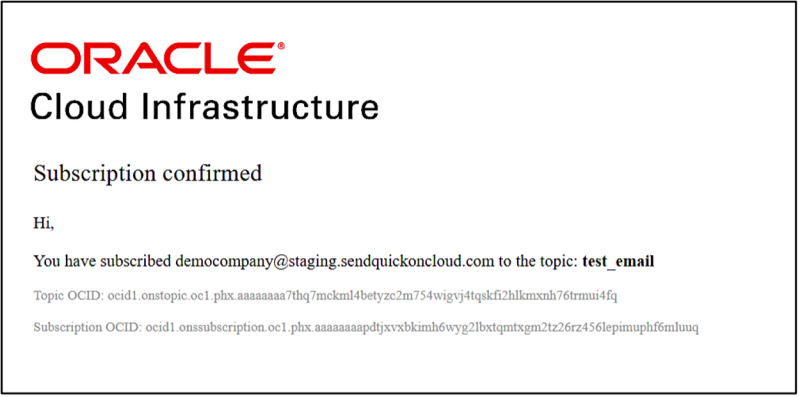
You can repeat the same process (in creating email to create a Webhook), select Webhook and complete the information in Figure below. The URL is obtained from SendQuick Cloud in Section 2.2 above.
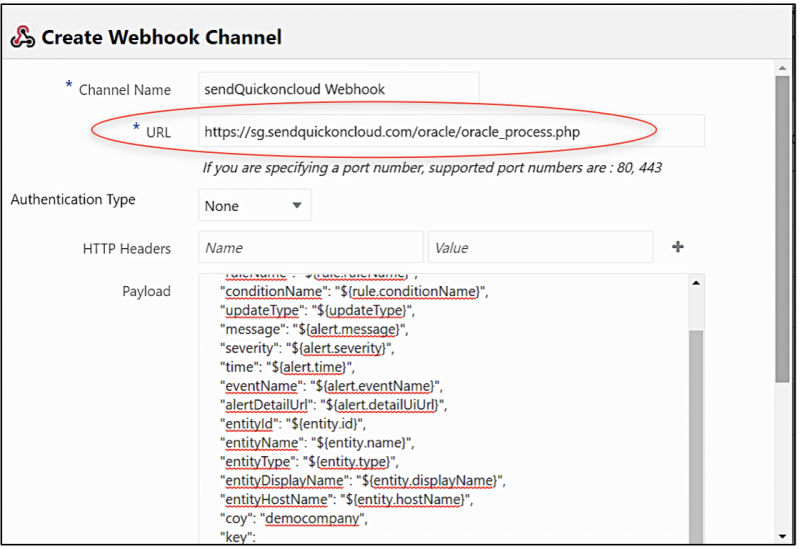
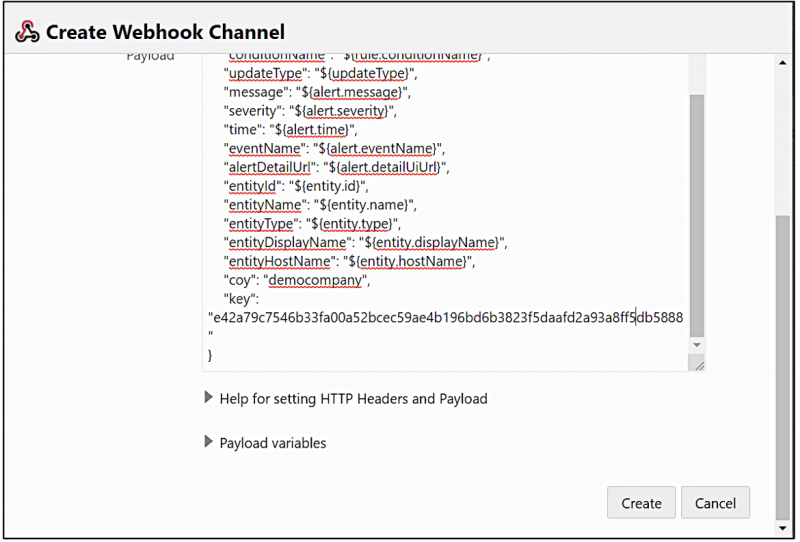
Figure 17: Configure Webhook Payload
For Webhook, we need to insert the payload for Oracle to send messages to sendQuick. The payload details as below. This is to complete the JSON payload when data is sent to sendQuick. The last two items (in blue), company name and key is obtained from sendQuickCloud Integration page in Section 2.2 above.
Payload:
{
“alertId”:”${alert.id}”,
“ruleName”:”${rule.ruleName}”,
“conditionName”:”${rule.conditionName}”,
“updateType”:”${updateType}”,
“message”:”${alert.message}”,
“severity”:”${alert.severity}”,
“time”:”${alert.time}”,
“eventName”:”${alert.eventName}”,
“alertDetailUrl”:”${alert.detailUiUrl}”,
“entityId”:”${entity.id}”,
“entityName”:”${entity.name}”,
“entityType”:”${entity.type}”,
“entityDisplayName”:”${entity.displayName}”,
“entityHostName”:”${entity.hostName}”,
“coy”:”democompany”,
“key”:”e42a79c7546b33fa00a52bcec59ae4b196bd6b3823f5daafd2a93a8ff4db5738″
}
Once completed, select Create and the webhook is created. The Notification Channels summary as shown below.
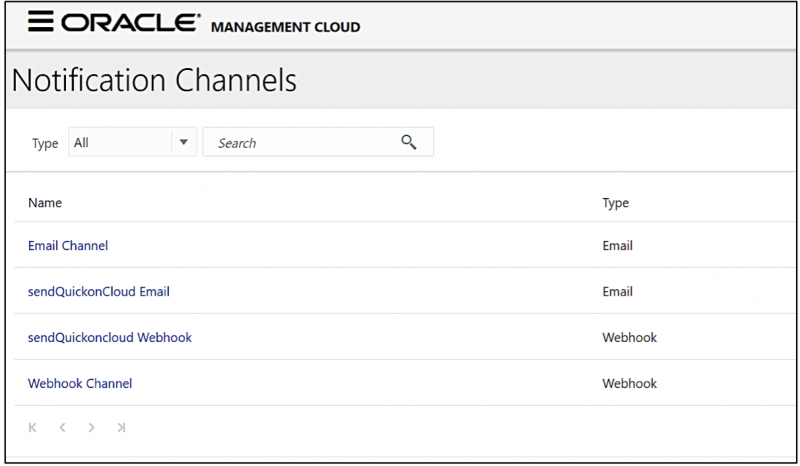
In Oracle, the configuration for Email (SMTP) and webhook is configured in the same Alert rule. Hence, this section will explain both methods in the same configuration.
In the Left Menu, Administration select Alert Rules > Services (select Monitoring) and Create Alert Rule and you will see the interface to configure the rule as below.
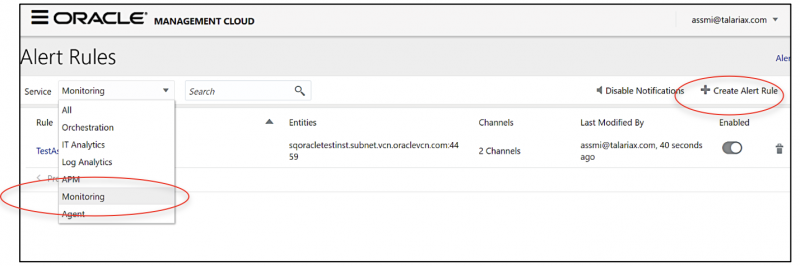
Provide a Rule Name and Enable the Rule. Then you can alert based on entity types or individual entities, In this example, we are configuring based on Individual Entity. Choose the entity that you are monitoring to send alerts. This is shown below
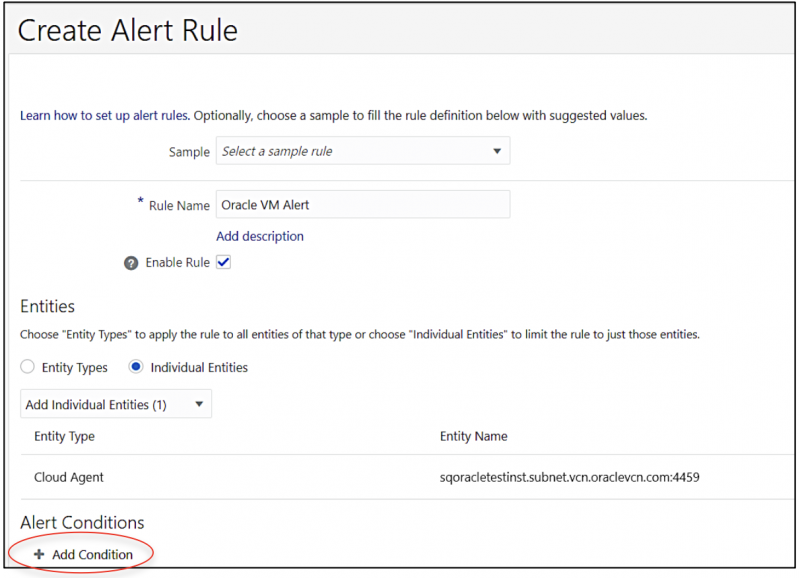
You can select the Add Condition, and set the condition for the alert or threshold. Set the relevant value (eg, Warning and Critical) as seen below.
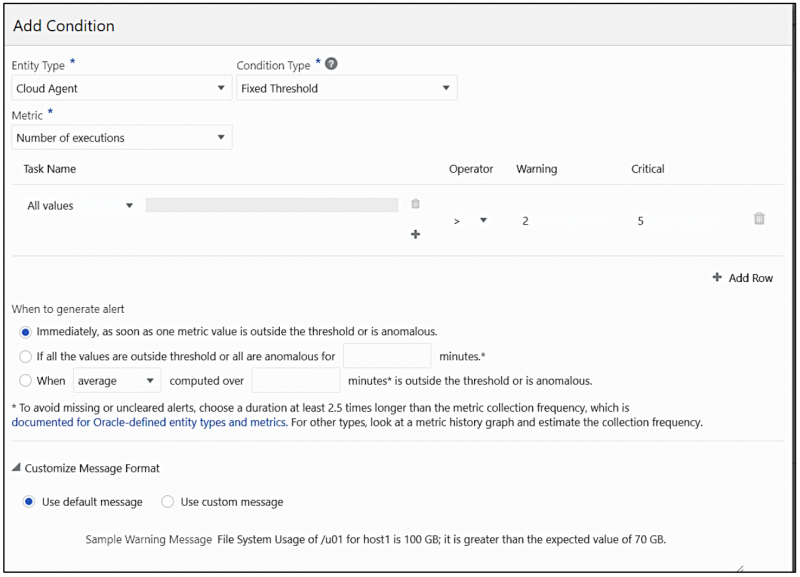
Next select the Use Custom Message and insert the formatted text in all the three message box (Warning, Critical and Clear). This will ensure the data values are sent over to SendQuick Cloud when the event happens. This is shown below and the text is display below as well.
{“metric”:”CPUUtilization”,”actualValue”:”%{sys.value}%”,”operator”:”%{sys.operator}%”,”warningThreshold”:”%{sys.warningThreshold}%”,”criticalThreshold”:”%{sys.criticalThreshold}%”}
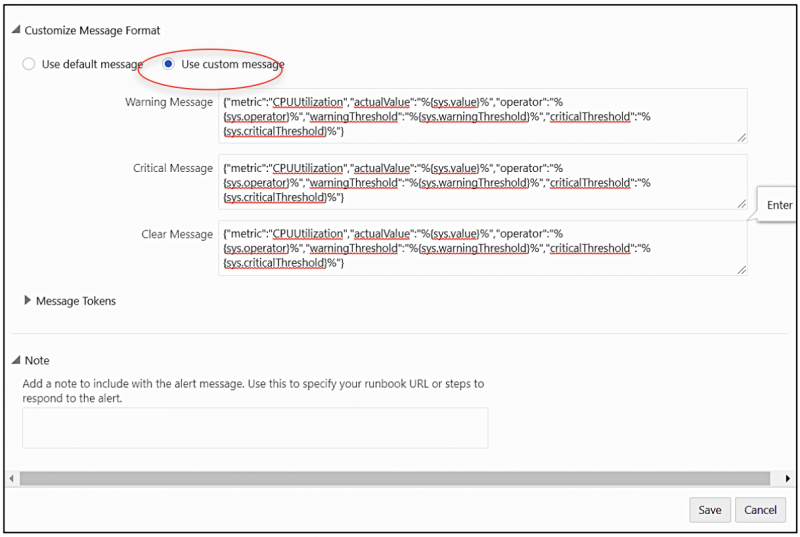
Then, select Notifications and you can choose to send using Email or Integration (webhook). Since we had configured the various Notification Channels earlier, the item are ready for selection in the next two Figures below.
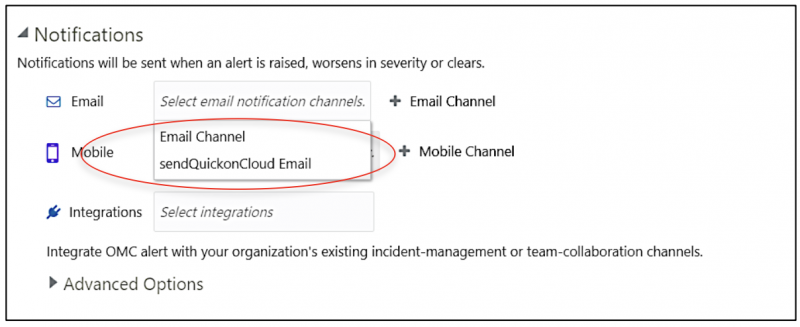
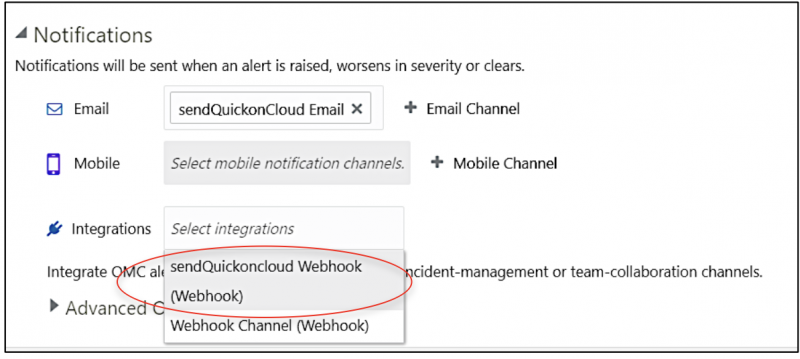
Once this is completed, select Save at the top right corner and you will see a summary of Alert Rules as displayed below.
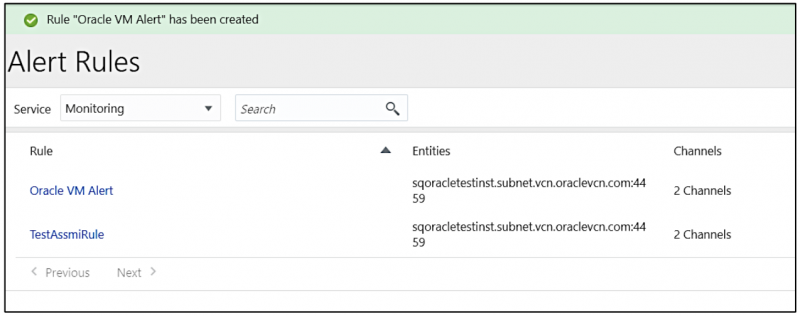
You can create more rules, as desired and use either Email or webhook to send the notifications to SendQuick Cloud.
Upon completion, you can start using SendQuick Cloud and configure all the filter/policies and user roster to receive the alerts on their phones. For more SendQuick Cloud configuration, refer to SendQuick Cloud User Manual or Video Tutorial.

