1.1 About SendQuick Pte Ltd
SendQuick™ develops and offers enterprise mobile messaging solutions to facilitate and improve business workflow and communication, and is widely used in areas such as IT alerts & notifications, secure remote access via 2-Factor Authentication, emergency & broadcast messaging, business process automation and system availability monitoring.
In addition to functionality, SendQuick’s messaging solutions have also been developed with other key features in mind. These include security and confidentiality of company information, and ease in mitigating disruption during unplanned system downtime such as that arising from cyberattacks.
1.2 About SendQuick Cloud
SendQuick Cloud is a cloud based Software-as-a-Service (Saas) application to monitor and notify for cloud based incidents with omni-channel messaging capability. It has ability to monitor using ICMP Ping, Port check and URL check. It has policy based notifications using Email and Webhook, supporting any applications as well as Cloud Providers like AWS, Azure, Alibaba Cloud, Google Cloud and Oracle. Given the above integration methods, SendQuick Cloud is able to work with any applications to send notifications. Supporting notification channels include SMS, Telegram, Slack, Facebook Messenger and others. Lastly, there is Roster for messaging based on duties and time frame for each recipients, reducing alert fatigue.
1.3 Purpose of Document
This document is a guide on how to integrate SendQuick Cloud with Google Cloud Platform Monitor service to send message notifications and alerts. In this guide, we will be using SendQuick Cloud for the integration.
Google Cloud Platform (GCP) Monitor used is available at https://cloud.google.com/monitoring
There are two ways to send alert messages from GCP Monitor to SendQuick Cloud. You can use any of the following methods
- Webhook method
- Email method (SMTP)
2.1 Email Filters in SendQuick Cloud
SendQuick Cloud can receive any emails (SMTP) from any applications, apply the configured filters (policies) and if the condition matches, messages will be sent to the recipients. When starting to configure, create an account in SendQuick Cloud and go to Email Filter (left Menu) and Create New Mail Filter Rule. You will be presented with the interface as shown below.
You will notice the Email Address TO as the first Policy item. The email address is pre-assigned by SendQuick Cloud and will follow the name of your account name. This email address cannot be changed and will be used to configure in Google Cloud Platform Monitor as explained in section 3.1.
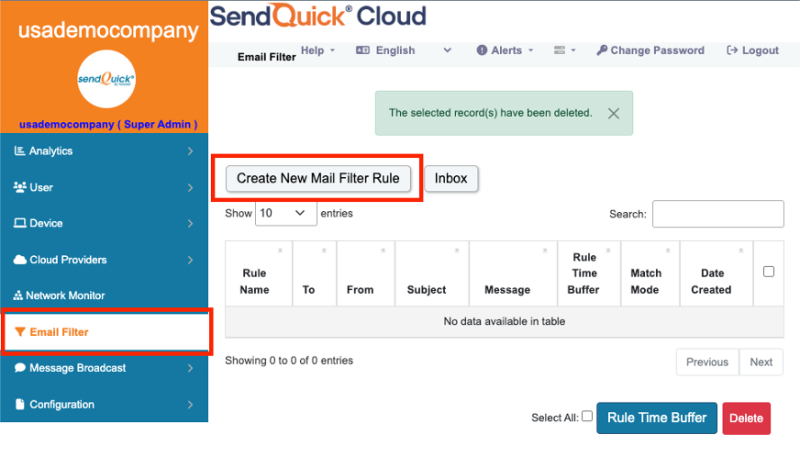
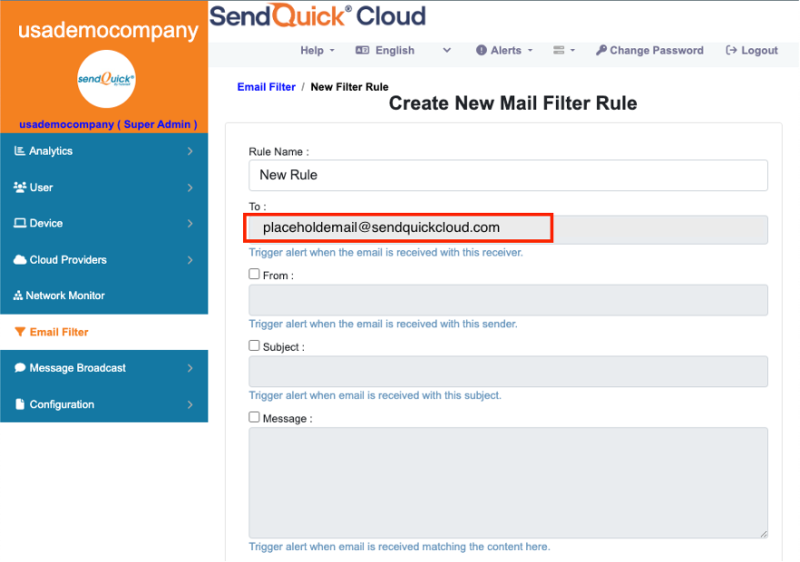
2.2 Cloud Provider in SendQuick Cloud using Webhook
The second method to integrate between GCP and SendQuick Cloud is using Webhook method. This is via an Application Programming Interface (API) where the event information is sent to SendQuick Cloud an SendQuick Cloud will process and check against the pre-configured policies (conditions). If the conditions are met, it will trigger an alert to the assigned users.
In summary, the flow is as below:

The webhook sending to SendQuick Cloud is found on the Service Configuration for Cloud Provider in SendQuick Cloud. This is depicted in interface below.
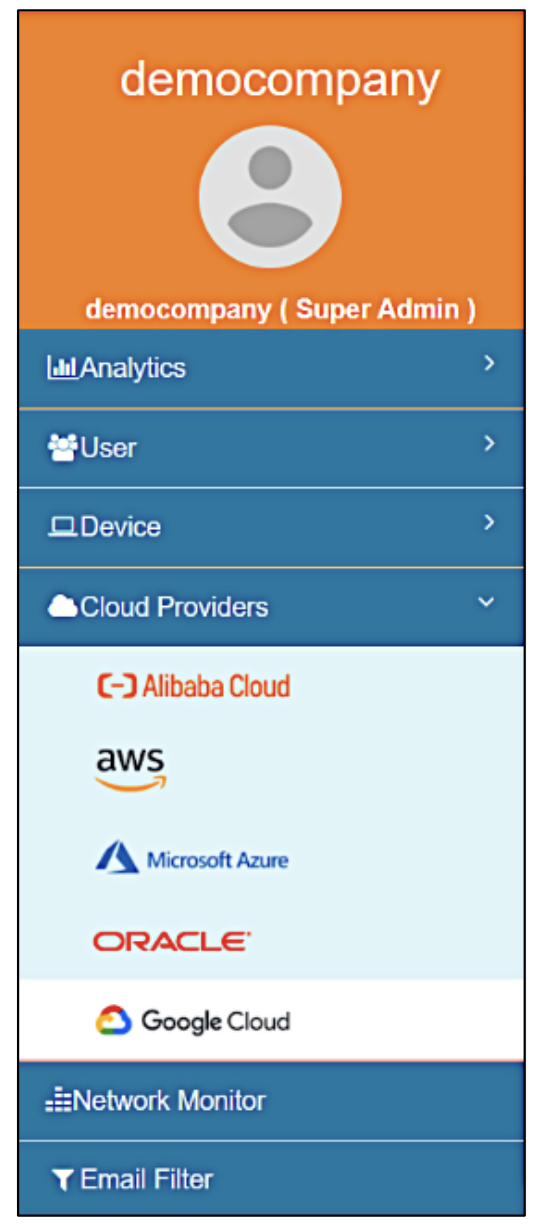
Figure 3: SendQuick Cloud Menu (left)
Choose the Cloud Provider as shown on the left Menu in the diagram above.
Copy the Integration URL as shown on the top of the Integration page. This is the URL to be configured in GCP as shown in section 4.0.
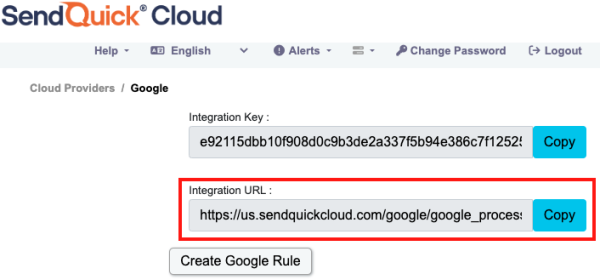
3.1 Configure Email Delivery on GCP Monitor
On the dashboard of GCP Monitor, the alert function is found on the left Menu > Alerting.
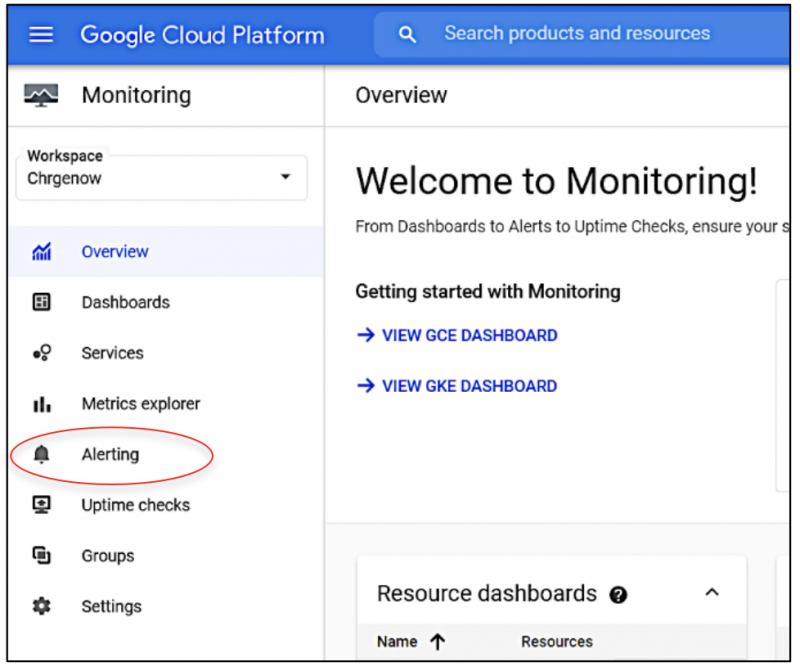
Select Alerting > Create New Policy > Specify the metrics and threshold value of the Alert.

Then select Next as shown above.
Configure the Email Channel by selecting Manage Notification Channels, as shown below.
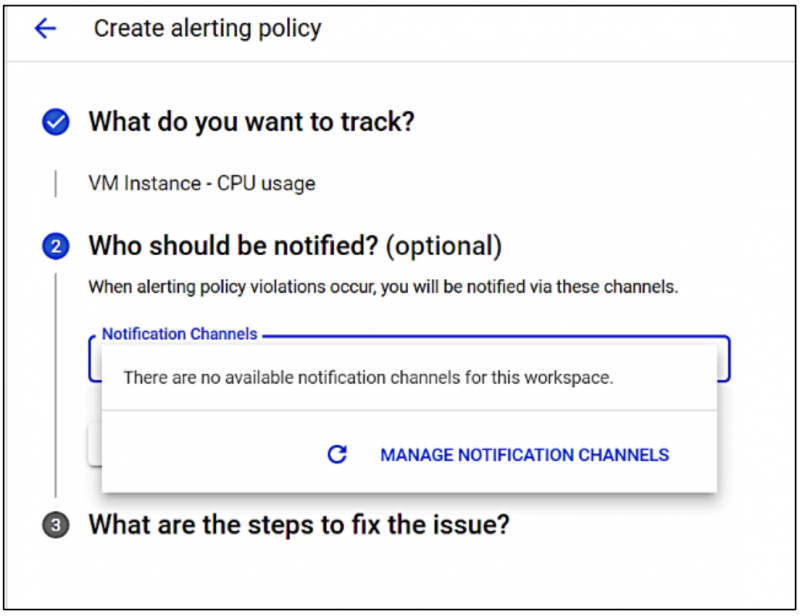
Enter the email address provided by SendQuick Cloud and give a name to the channel (for easy reference and selection). Then Save.
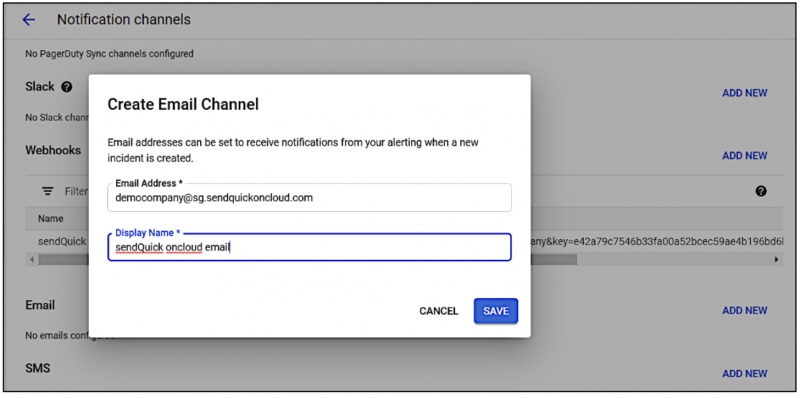
Once completed, you can choose the Email Channel Name in the selection Window as shown below.
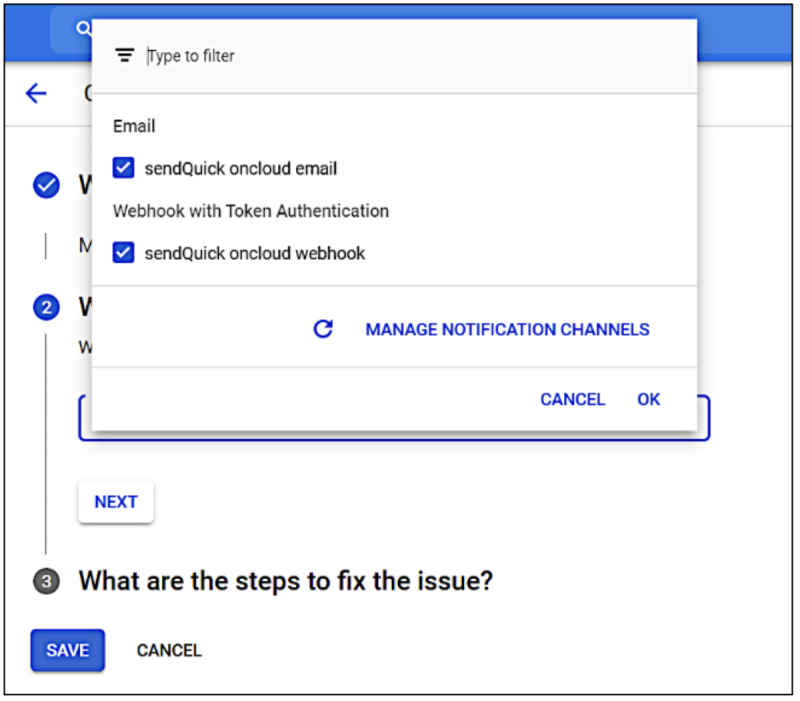
The last step is complete the Message/Steps to fix the issue and Save the Alerting Policy.
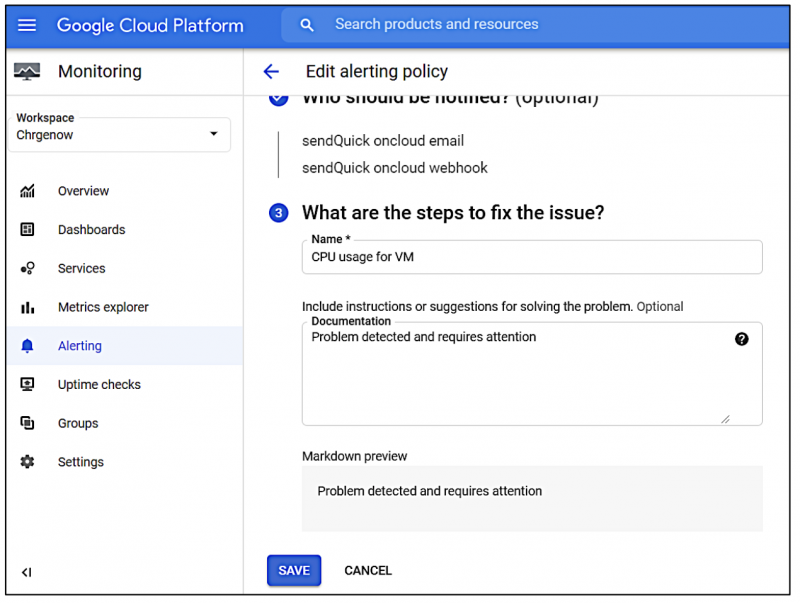
Once the step is completed, you will be able to send the information/event to SendQuick Cloud for notifications.
To confirm that SendQuick Cloud has subsequently received the event messages (email or webhook) and sent out as SMS or other text messages, login to SendQuick Cloud and check the following:
For SMS and text messages (to check if messages sent):
Message Logs > Outgoing Messages
For Email Filter Logs (to check if events matched email filters/policies):
Incident Management > Email Filter
For Cloud Provider Event log (to check if events matched GCP filters/policies):
Cloud Providers > Google
4.1 Configure Notification using Webhook
In the GCP, after setting the Conditions and Metrics, you can configure to send GCP metrics using Webhook.. In Manage Notification Channels, Add Static Webhook and you can add the Webhook from SendQuick Cloud (section 2.2) into the interface as below.
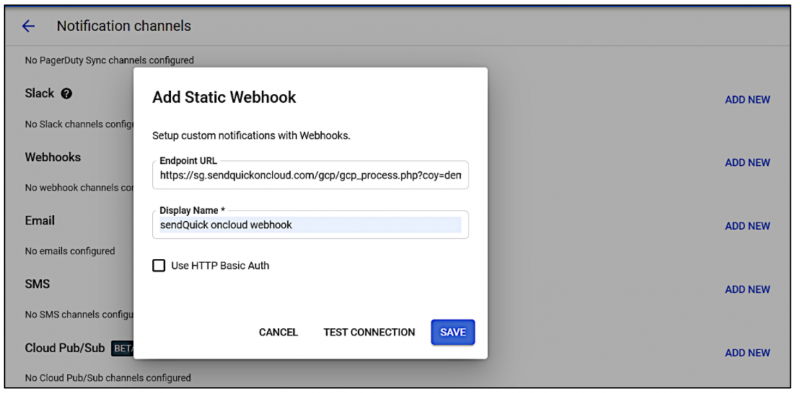
Insert the Webhook and give it a name. Then do a Test Connection and GCP will make a connection to SendQuick Cloud to ensure the Webhook (URL) is valid, Once it is tested successfully, the Save button will appear.
Click on Save to save the setting and repeat the steps in Section 3.1 to complete the setting the Alerting policy in GCP.
You can create additional alerting function in GCP and send to SendQuick Cloud when required. This can be applied any items being monitored by GCP Monitor, including Google based functions as well as partners’ like AWS and others.
Just configure and start using SendQuick Cloud. For more SendQuick Cloud configuration, refer to SendQuick Cloud User Manual or Video Tutorial.
